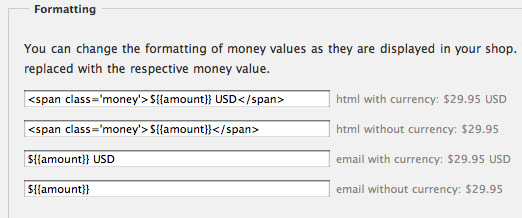参考URL
http://wiki.shopify.com/How_to_Show_Multiple_Currencies
※通貨は表示の変更のみ。支払いは設定の通貨で行われる。
- 右上の「Preferences」 → 「General Settings」を選択
- 下の方の「」右にある「(formatting)」をクリック
- ${{amount}} USD と ${{amount}} を
<span class='money'></span>
で囲む
- https://gist.github.com/773590 のソースをコピー
- 右上「Theme」 → 「Template Editor」を選択
- 左下の方のConfigから「settings.html」を選択
- 最後の行に先ほどコピーしたソースをペースト
- 右上「Theme」 → 「Template Settings」を選択
- Money options の項目が増えているので、「Currencies you wish to support」に追加したい通貨を追加する
通貨は3文字のコードを入力 参考 http://ja.wikipedia.org/wiki/ISO_4217
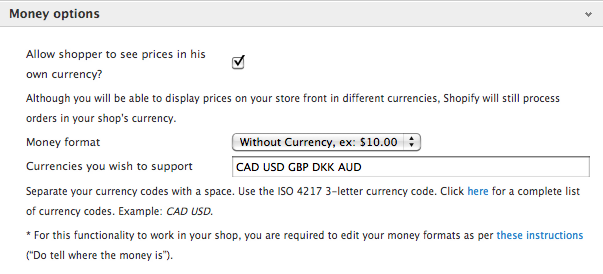
- https://github.com/carolineschnapp/currencies から「jquery.currencies.min.js」をダウンロード
- 右上「Theme」 → 「Template Editor」を選択
- 左1番下「add a new asset」クリック
- アップロードボタンが出てくるので、先ほどダウンロードした「jquery.currencies.min.js」をアップロード
- 同画面「Template Editor」左のSnippetsの項目下の「add a new snippet」をクリック
- フォームが出てくるので「currencies」を入力して「Create snippet」ボタンを押す
- https://gist.github.com/773624 のソースをコピー ※下記に追記あり
- 先ほどのSnippet にペーストして保存
- 同画面「Template Editor」左1番上の「theme.liquid」を選択
- </body> の上に以下をコピペ
{% include 'currencies' %} - 同画面「Template Editor」左のSnippetsの項目下の「add a new snippet」をクリック
- フォームが出てくるので「currencies-switcher」を入力して「Create snippet」ボタンを押す
- https://gist.github.com/773649 のソースをコピー
- 先ほどのSnippet にペーストして保存
- 同画面「Template Editor」左1番上の「theme.liquid」を選択
- 表示したい位置に以下を挿入
{% include 'currencies-switcher' %}
以上
2013/05/09 追記
別サイトで必要があったので試したが
「16」のソースでは動かなかった。
以前に使用していたものを使用して解決
{% if settings.show_multiple_currencies %}
{{ "/services/javascripts/currencies.js" | script_tag }}
{{ "jquery.currencies.min.js" | asset_url | script_tag }}
<script>
{% if settings.currency_format %}
Currency.format = '{{ settings.currency_format }}';
{% endif %}
var shopCurrency = '{{ shop.currency }}';
var cookieCurrency = Currency.cookie.read();
/* Fix for customer account pages */
jQuery('span.money span.money').each(function() {
jQuery(this).parents('span.money').removeClass('money');
});
jQuery('span.money').each(function() {
jQuery(this).attr('data-currency-{{ shop.currency }}', jQuery(this).html());
});
// If there's no cookie.
if (cookieCurrency == null) {
Currency.currentCurrency = shopCurrency;
}
// If the cookie value does not correspond to any value in the currency dropdown.
else if (jQuery('[name=currencies]').size() && jQuery('[name=currencies] option[value=' + cookieCurrency + ']').size() === 0) {
Currency.currentCurrency = shopCurrency;
Currency.cookie.write(shopCurrency);
}
else if (cookieCurrency === shopCurrency) {
Currency.currentCurrency = shopCurrency;
}
else {
Currency.convertAll(shopCurrency, cookieCurrency);
}
jQuery('[name=currencies]').val(Currency.currentCurrency).change(function() {
var newCurrency = jQuery(this).val();
Currency.convertAll(Currency.currentCurrency, newCurrency);
jQuery('.selected-currency').text(Currency.currentCurrency);
});
var original_selectCallback = window.selectCallback;
var selectCallback = function(variant, selector) {
original_selectCallback(variant, selector);
Currency.convertAll(shopCurrency, jQuery('[name=currencies]').val());
jQuery('.selected-currency').text(Currency.currentCurrency);
};
jQuery('.selected-currency').text(Currency.currentCurrency);
</script>
{% endif %}